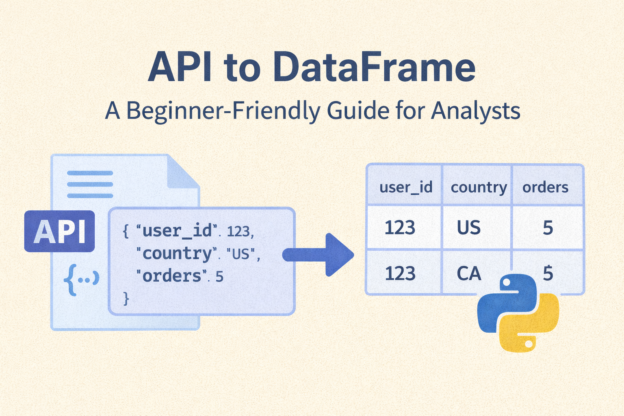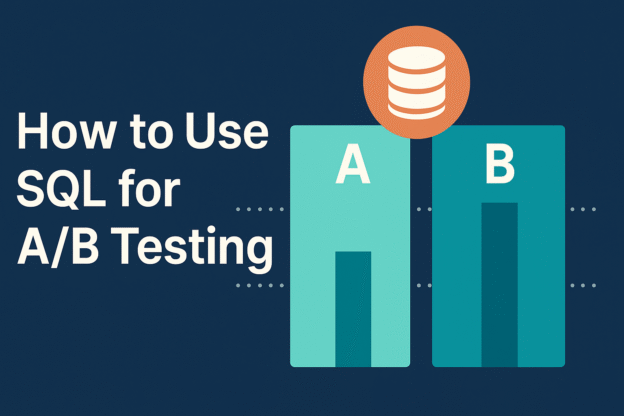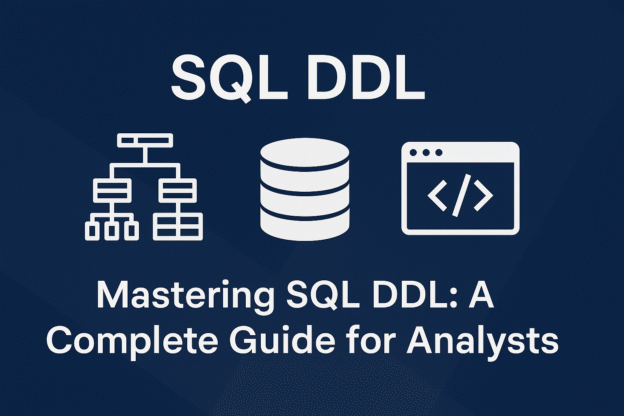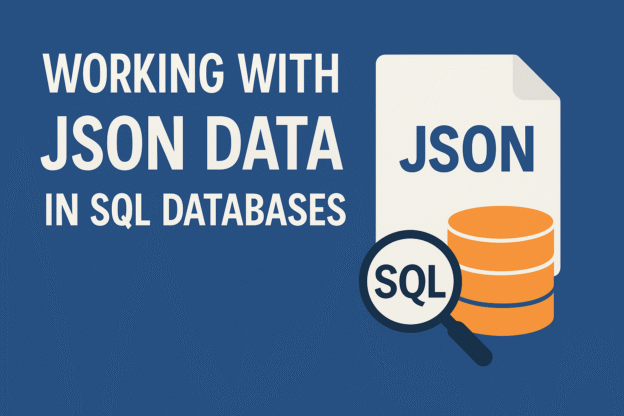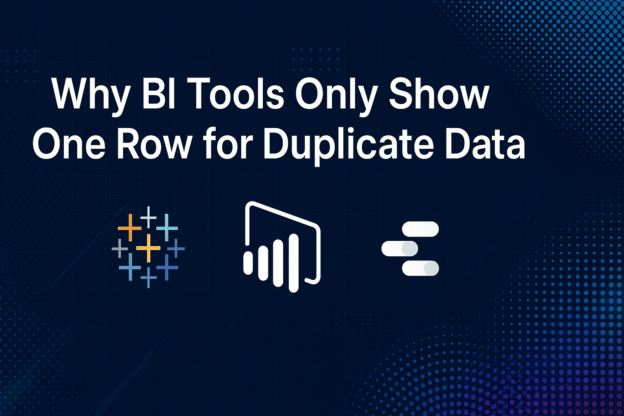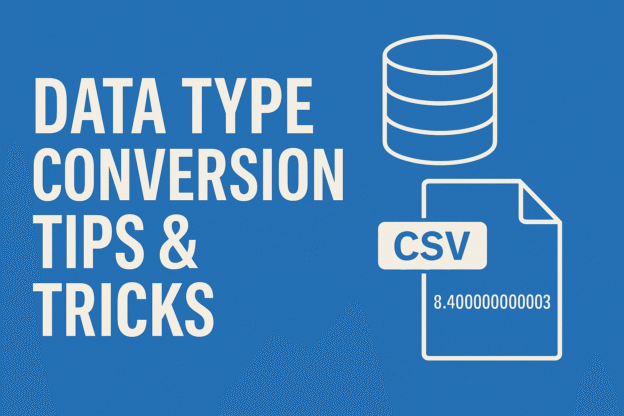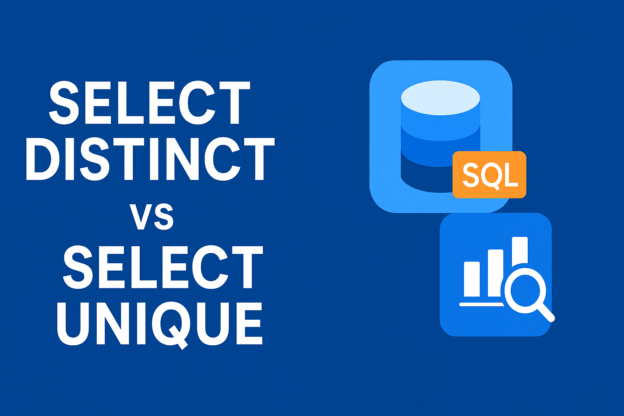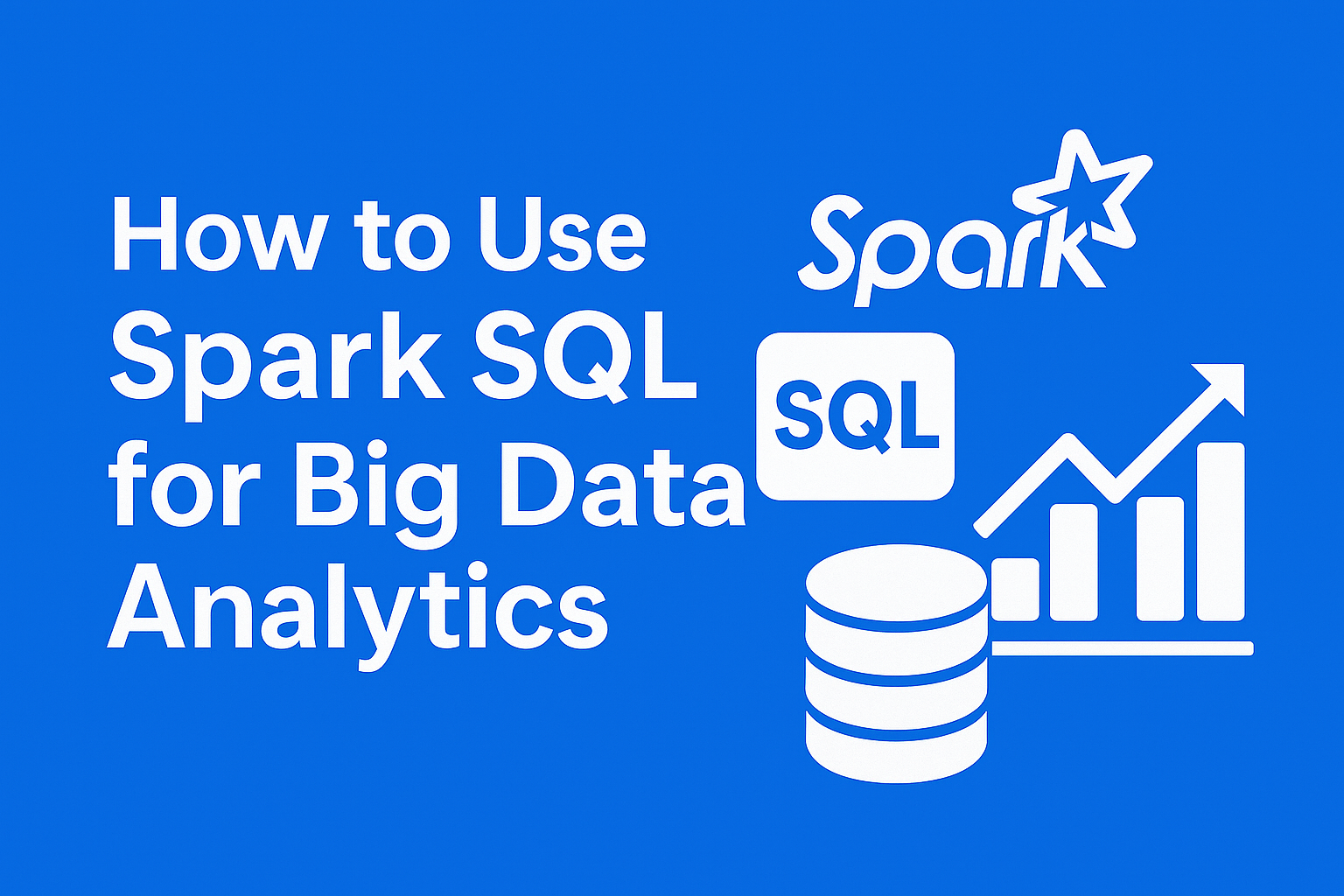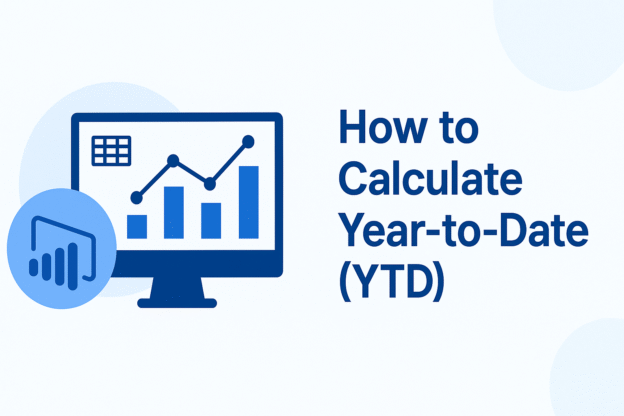As a data analyst, you’re probably very comfortable working with SQL tables, CSV files, and Excel spreadsheets. But sooner or later, you’ll run into a situation like this:
- The data you need isn’t in the database
- The source system exposes data via an API
- Your stakeholder asks, “Can we pull this automatically instead of downloading it manually?”