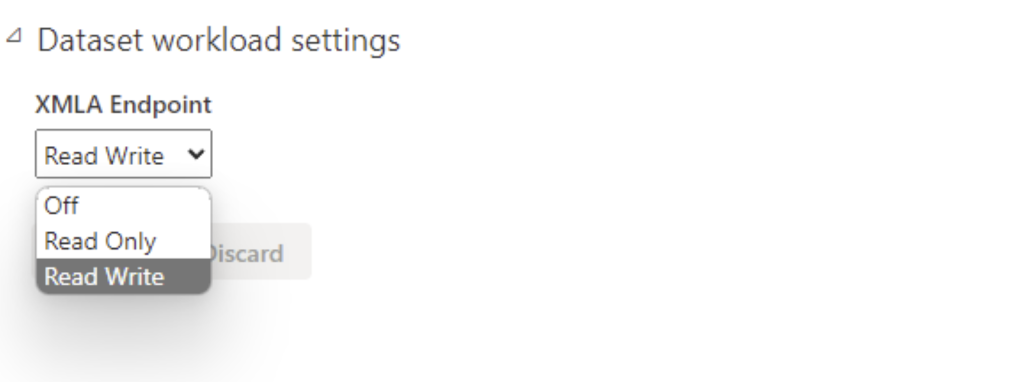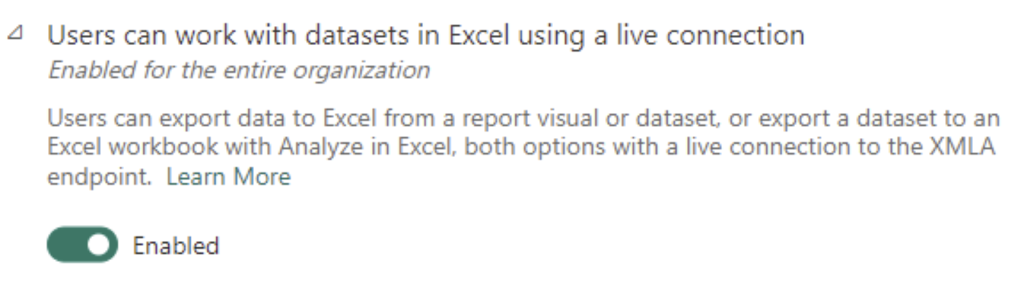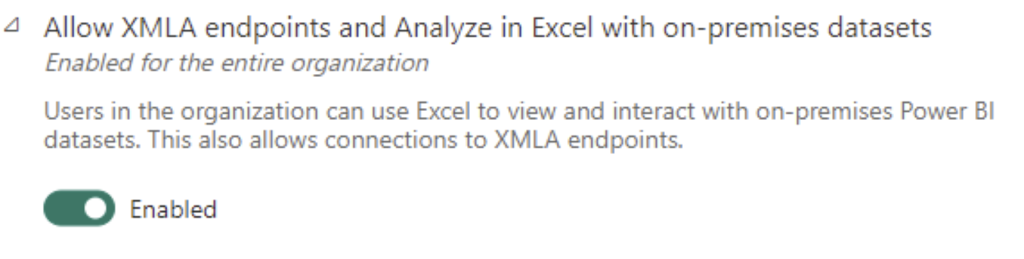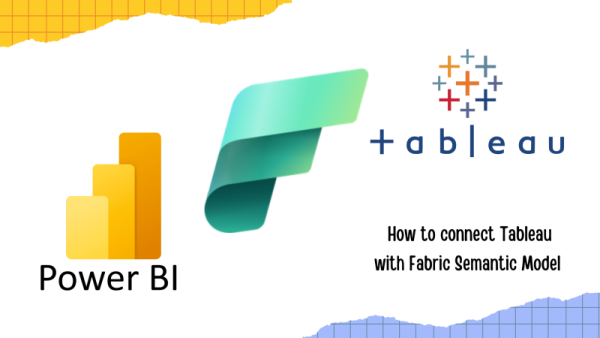Need to connect Tableau to a dataset or semantic model in PowerBI(now Fabric)?It is not as difficult as you may think.
Scenario 1: Connect to Lakehouse/Warehouse table in a workspace.
If you have tables or views in the Fabric lakehouse or warehouse, you can connect to it like how you connect to a sql server but using a slightly different connector.
Copy SQL connection string, you can find it by clicking the 3 dots next to SQL analytics endpoint of a Lakehouse or next to warehouse.
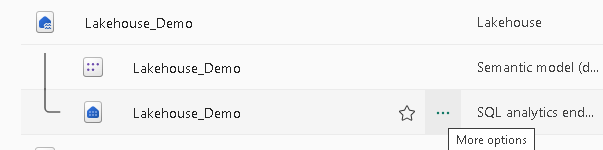

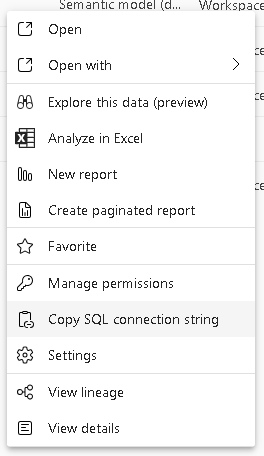
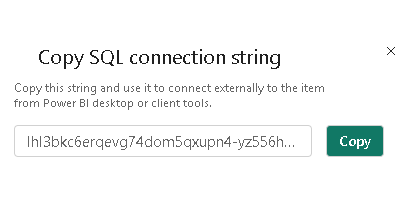
Regardless how it’s referred to as lakehouse or warehouse, they play the exact same role as a sql database from the same server.
Once you have connection string copied, open Tableau desktop, choose Azure SQL Database connector, paste the connection string you obtained from power bi. Pick the appropriate authentication method.
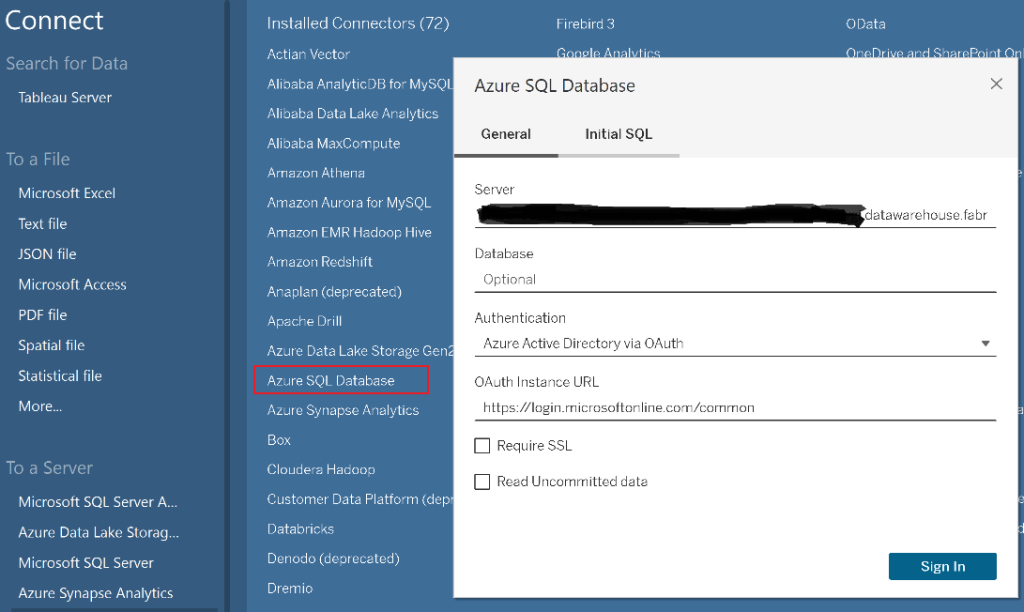
Looks familiar? It’s the same interface when connecting to sql server, feels like sql, smells like sql and it is sql server, but in a different location.
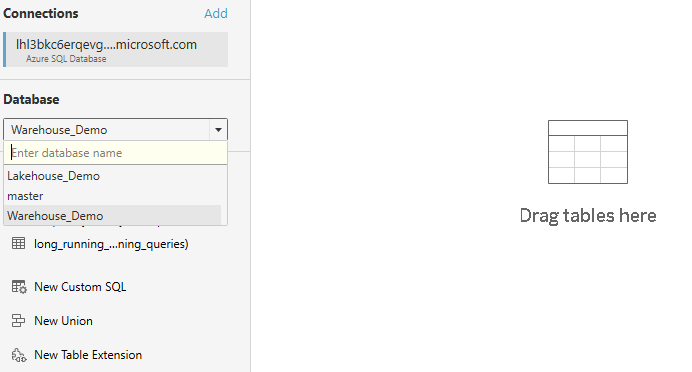
You can then follow your regular operation, drag a table, and create report from there. It is the same proceess. And you can see both Lakehouse and Warehouse dbs are available for selection since they present the same sql connection string to the same server. In this case, the workspace that hosts the lake/warehouses are playing the role as a server.
Scenario 2: Connect to a semantic model in a workspace
It is good to connect to a table in lakehouse/warehouse, however, what if you need to use a dataset that does not live in the lakehouse but being a standalone semantic model? In order to do that, we will need to acquire workspace connection.
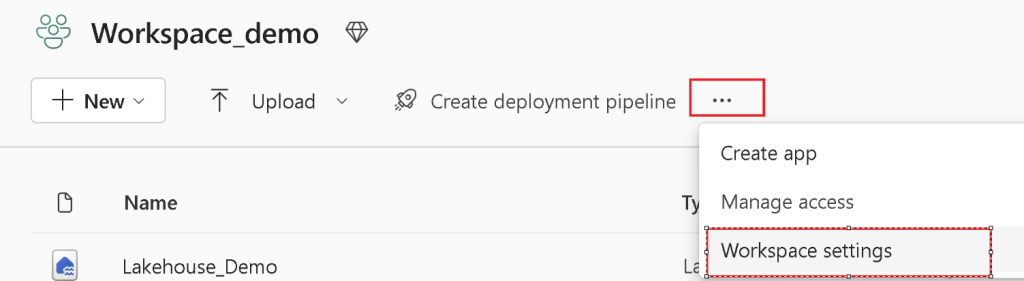
Under premium tab, scroll all the way down to copy the workspace connection.
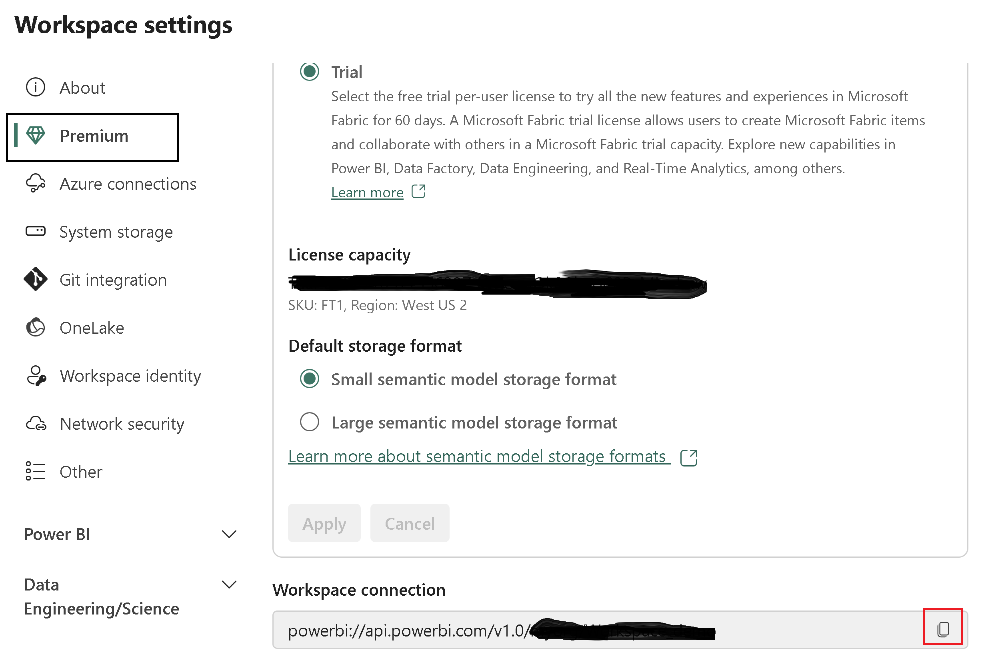
Go back to Tableau and look for Microsoft SQL Server Analysis Services.
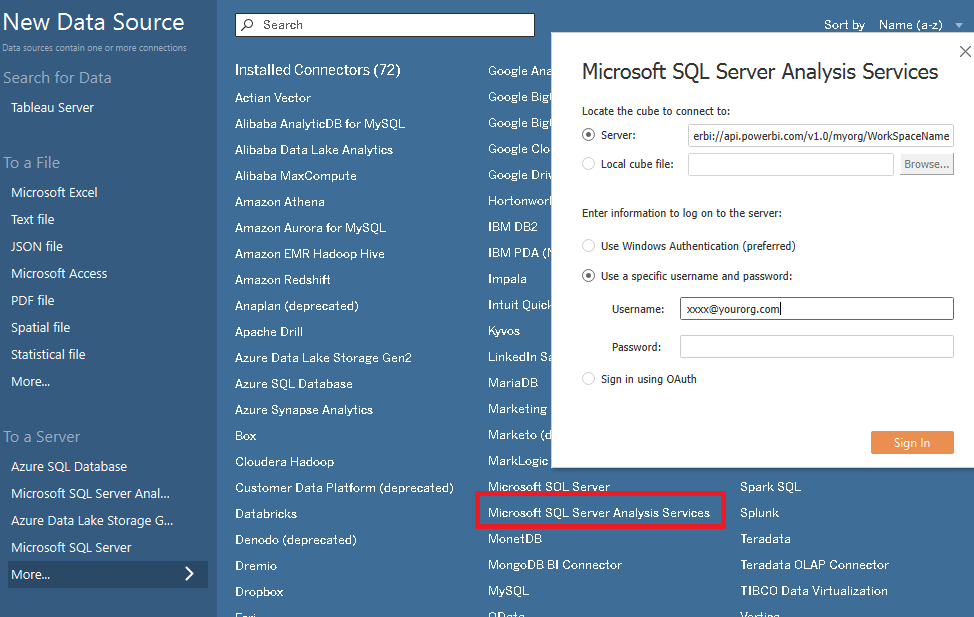
You need to use your Microsoft email address and password, the one you use to login to power bi and go through the normal authentication flow. You will be presented with more semantic models, follow the steps to develop you report.
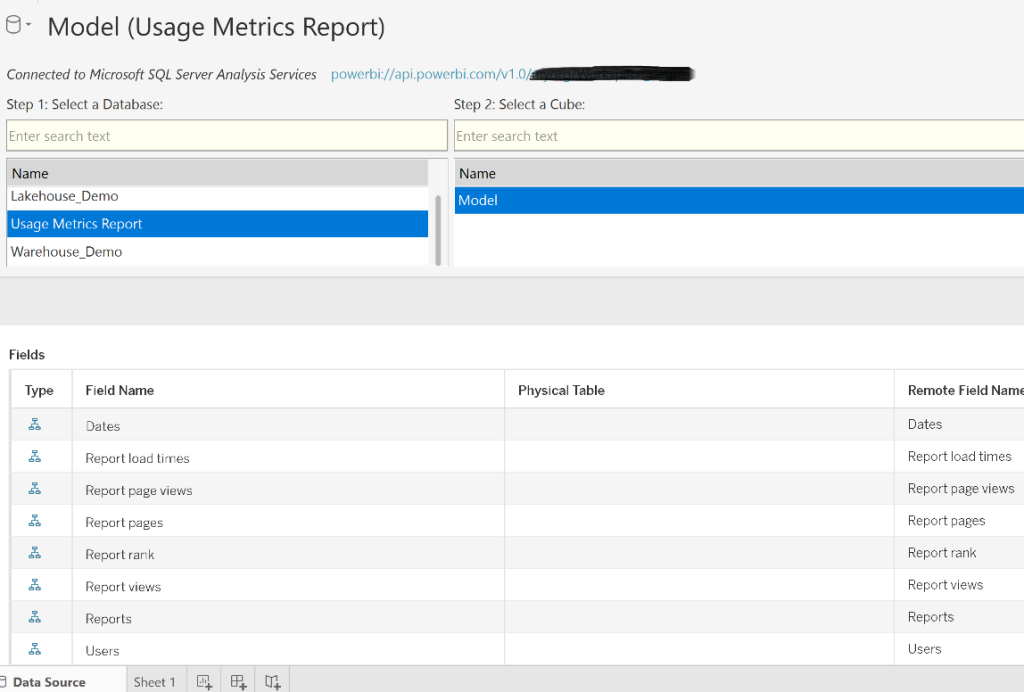
For example, the model above is the usage metrics report that auto-generated by power bi, and you can read it in Tableau and create a tableau dashboard on Power BI report performance, how cool is that!
For the second approach, there are some pre-requisites.
- License: Power BI premium (user), Power BI premium capacity(enterprise) or Fabric SKU( any capacity)
- Permission(Individual): You must have one of the following permission levels:
- Power BI / Fabric Workspace admin role
- Power BI / Fabric Workspace member role
- Power BI / Fabric Workspace contributor role
- Direct access to the model, with permission to modify the dataset (write permissions)
- Permission(Fabric): capacity allow XMLA Read/Write, this is to be configured by fabric admin