I recently took Microsoft’s DP-600 exam/Fabric Analytics Engineer Associate(Twice 1 fail and 1 pass), and I noticed that several questions covered Power BI External tools, such as DAX Studio, and the correct use of DAX statements. Therefore, I think I ought to write a post on DAX studio for those of you who are also interested in taking this test.
What is DAX Studio?

DAX Studio is a client tool for executing DAX queries against various data sources. It was created to provide a more efficient environment for writing and optimizing DAX queries, which are crucial for data modeling in Power BI, SSAS, and Power Pivot. With DAX Studio, you can interact with your data models more effectively, debug your DAX code, and optimize performance. Once you installed DAX Studio, it will appear under External tools in your Power BI Desktop.
Key Features of DAX Studio
1. Query Execution
DAX Studio allows you to write and execute DAX queries directly against your data models. You can connect to multiple data sources, including Power BI Desktop models, SSAS Tabular models, and Excel Power Pivot models. This flexibility makes it a versatile tool for any DAX-related task.
2. Performance Analysis
One of the standout features of DAX Studio is its ability to analyze the performance of your DAX queries. It provides detailed execution statistics, including query execution time, CPU usage, and memory consumption. This information is invaluable for optimizing your queries and ensuring your reports run efficiently.
3. Debugging and Testing
DAX Studio offers robust debugging tools that allow you to test and troubleshoot your DAX code. You can step through your queries, inspect intermediate results, and identify any issues that may arise. This feature is particularly useful for complex DAX calculations and measures.
4. Integration with Power BI and Excel
DAX Studio seamlessly integrates with Power BI and Excel, allowing you to import and export queries, measures, and other DAX-related components. This integration simplifies the process of managing and sharing your DAX code across different platforms.
Getting Started with DAX Studio
Installation
Installing DAX Studio is straightforward. You can download the latest version from the DAX Studio website. The installation process is quick, and within minutes, you’ll have the application up and running on your machine.
Connecting to Data Sources
Once installed, you can connect DAX Studio to your preferred data source. Whether it’s a Power BI Desktop file, an SSAS Tabular model, or an Excel Power Pivot model, DAX Studio supports a wide range of connections. Simply select your data source from the connection menu and authenticate as needed.
Writing and Executing Queries
The query editor in DAX Studio is designed to make writing DAX code easier and more efficient. It features syntax highlighting, auto-completion, and error checking to help you write accurate and optimized queries. Once your query is ready, you can execute it and view the results directly within the application.
Practical Examples
Example 1: Calculating Total Sales
Here’s a simple example of using DAX Studio to calculate total sales for a product category:
EVALUATE
SUMMARIZE(
'Sales',
'Product'[Category],
"Total Sales", SUM('Sales'[SalesAmount])
)In this example, the SUMMARIZE function groups the sales data by product category and calculates the total sales amount for each category. or even more complex query like below.
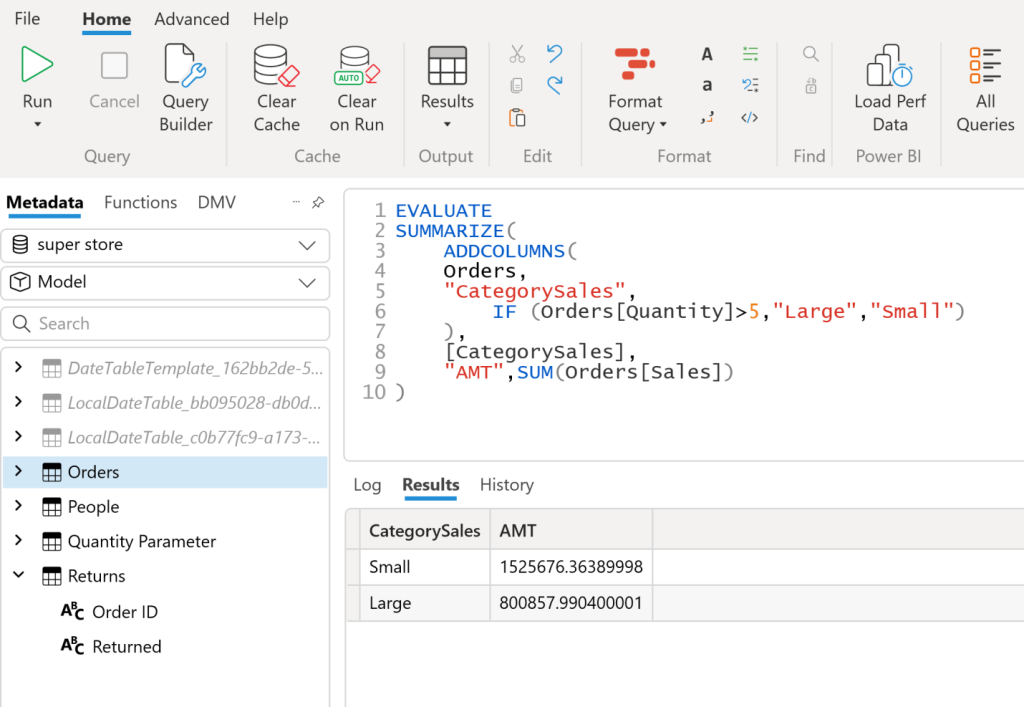
Example 2: Performance Tuning
To analyze the performance of your queries, you can use the built-in performance analyzer in DAX Studio. This tool provides detailed metrics on query execution, helping you identify bottlenecks and optimize your DAX code for better performance.
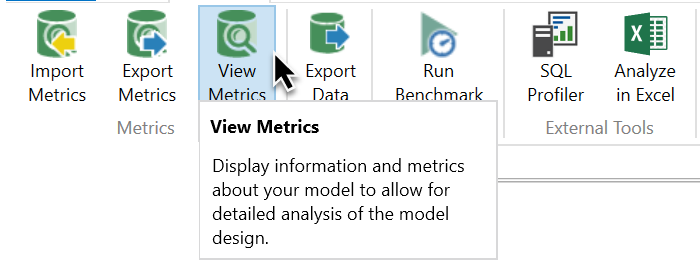
Conclusion
DAX Studio is an indispensable tool for anyone working with DAX, whether in Power BI, SSAS, or Excel. Its powerful features for query execution, performance analysis, and debugging make it a must-have for data professionals looking to enhance their data analysis capabilities. By integrating DAX Studio into your workflow, you’ll be able to write more efficient DAX queries, troubleshoot issues more effectively, and ultimately deliver better insights from your data.
PS:
- You should gain a solid understanding of how to use DEFINE, EVALUATE, and SUMMARIZE statements, as well as some basic DAX functions, as I encountered questions on these topics in both of my attempts.
- Additionally, you should familiarize yourself with the specific steps for troubleshooting slow queries in DAX, as the exam includes very detailed questions on this subject.
I found this Microsoft learning module very helpful: https://learn.microsoft.com/en-us/training/modules/use-tools-optimize-power-bi-performance/3-troubleshoot-dax-performance-use-dax-studio

