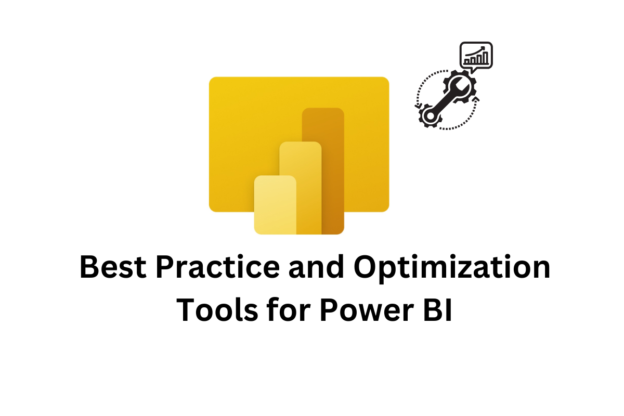Power BI is one of the most powerful business intelligence tools available, enabling organizations to visualize, analyze, and share insights efficiently. However, as your datasets grow and your reports become more complex, performance can degrade, leading to slow report loading times and a frustrating user experience. To ensure your Power BI reports are fast, responsive, and user-friendly, it’s essential to follow optimization best practices and leverage the right tools. In this article, we’ll explore the best strategies and tools for optimizing Power BI reports.
Best Practices to Optimize Power BI Reports
1. Optimize Data Models
- Use Star Schema: Design your data model using a star schema with fact and dimension tables, as it is more efficient than a flat or snowflake schema.
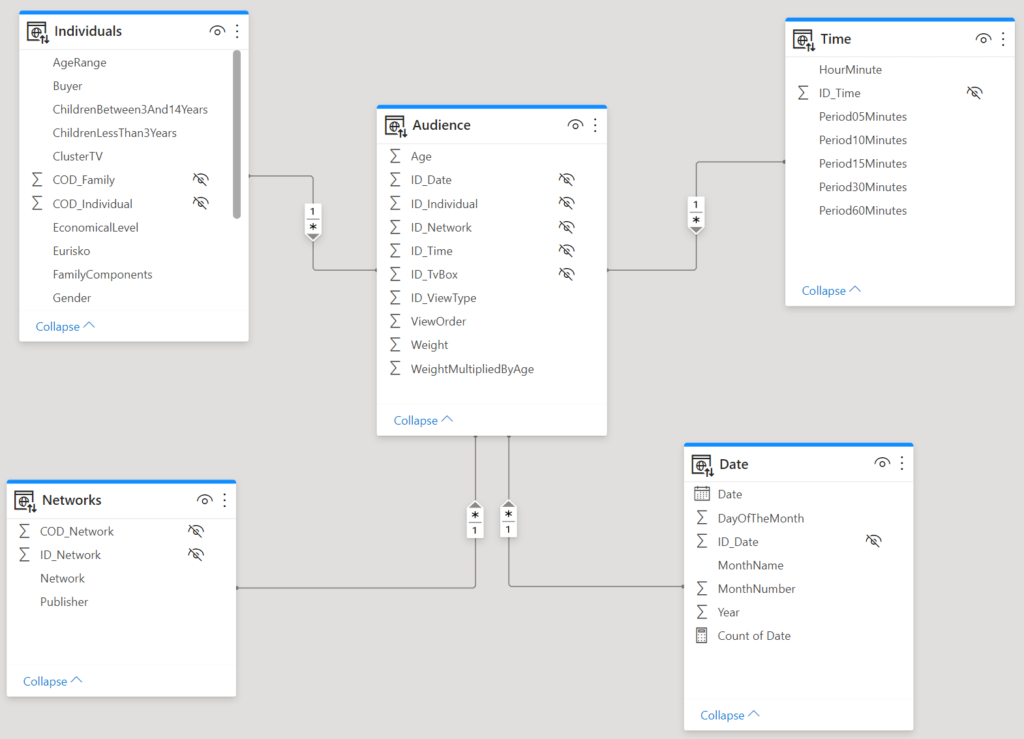
- Remove Unnecessary Columns: Limit the columns in your dataset to only those required for analysis and reporting.
- Reduce Data Granularity: Aggregate your data to the level of granularity needed for reporting. For example, use monthly data instead of daily data if daily granularity is unnecessary.
2. Filter Data During Import
- Use queries to filter out unnecessary data before importing it into Power BI. For example, exclude historical data that is no longer relevant or remove irrelevant rows from the source.
3. Optimize DAX Calculations
- Replace complex or iterative DAX expressions (e.g.,
FILTER,SUMX) with simpler and more efficient alternatives wherever possible. - Use measures instead of calculated columns whenever feasible, as measures are calculated dynamically and don’t increase dataset size.
4. Enable Query Reduction
- Reduce the number of visuals or slicers that automatically query the data source to avoid redundant data queries. Enable “Query Reduction” options in the report settings to improve performance.
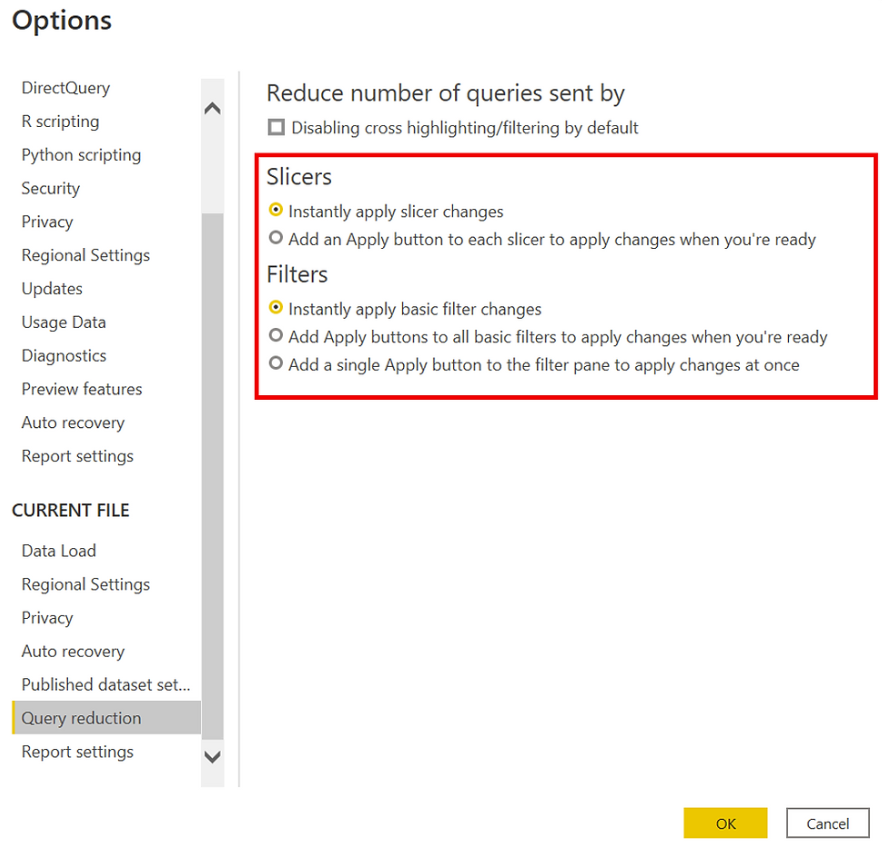
5. Limit Visuals on Each Page
- Avoid overcrowding a single page with too many visuals, as each visual runs its own query. Consolidate information into a smaller number of visuals and use drill-through functionality for deeper analysis.
6. Optimize Data Refresh
- Use incremental data refresh for large datasets to avoid reloading all data during every refresh cycle.
- Schedule data refresh during off-peak hours to minimize impact on system resources and report performance.
7. Utilize Aggregations
- Set up aggregations in your data model to summarize large tables. This can dramatically reduce the amount of data Power BI needs to query at runtime.
Essential Tools for Power BI Optimization
1. Performance Analyzer
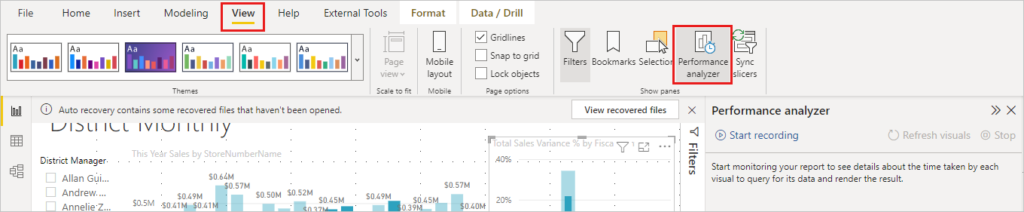
Power BI’s built-in Performance Analyzer helps identify slow visuals and DAX queries. You can use it to pinpoint bottlenecks in report rendering and optimize visuals or queries accordingly.
2. DAX Studio
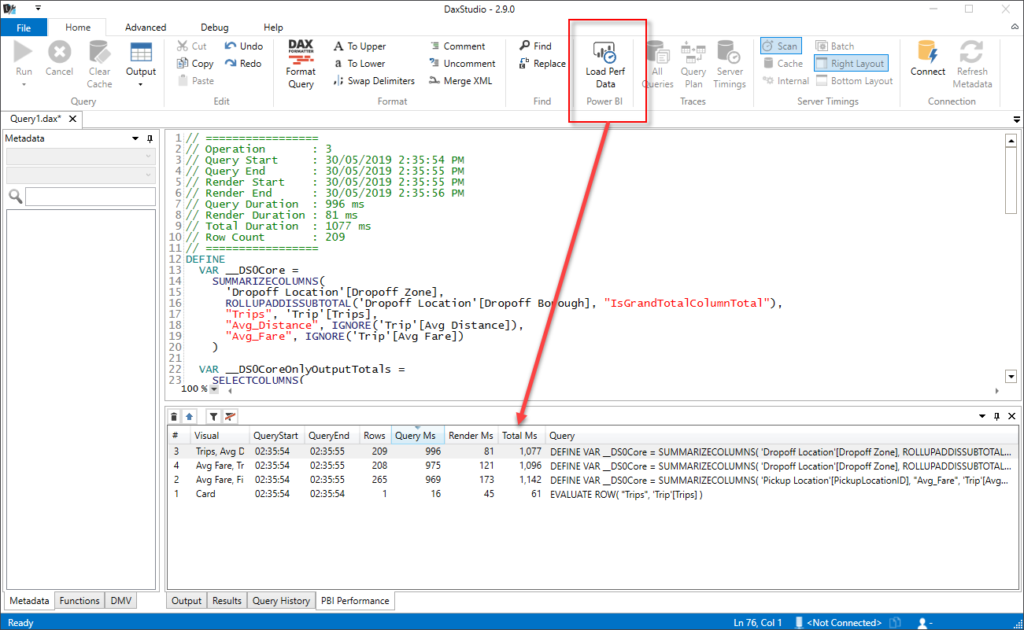
DAX Studio is a powerful external tool for analyzing and debugging DAX queries. It provides insights into query performance, such as query execution time and resource usage.
3. VertiPaq Analyzer
This tool helps you analyze and optimize your data model by providing insights into how Power BI’s in-memory engine (VertiPaq) processes and stores data. It helps identify columns or tables consuming excessive memory.
4. Tabular Editor
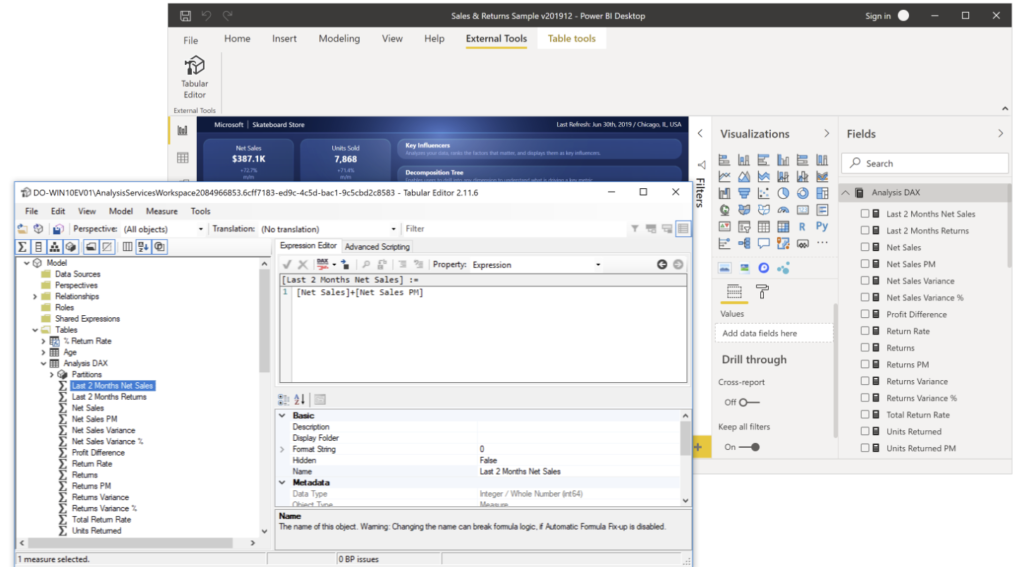
Tabular Editor allows you to edit and manage your Power BI data model more effectively. It’s particularly useful for managing measures, setting up aggregations, and organizing metadata.
5. Power Query
Power Query, integrated into Power BI, allows you to clean and transform data efficiently before loading it into the report. By performing these operations upstream, you can reduce the size and complexity of your data model.
6. Power BI Desktop Diagnostics
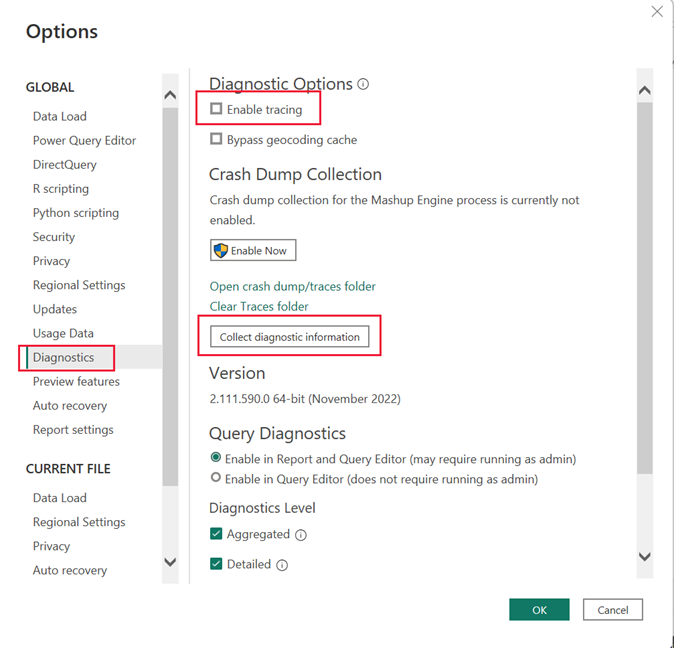
The built-in diagnostics tool provides a detailed view of system performance and resource usage when running Power BI reports. Use it to troubleshoot performance issues caused by hardware limitations or inefficient queries.
7. Azure Monitor
For enterprise-scale Power BI deployments, Azure Monitor can be used to track performance metrics, diagnose issues, and ensure reports are running efficiently.
Additional Tips for Optimizing Power BI Reports
- Leverage Aggregated Data Models: When working with large datasets, use aggregated models to reduce the load on the data model.
- Use DirectQuery Sparingly: While DirectQuery eliminates data import time, it can slow down report performance, especially if the data source is not optimized.
- Optimize Visual Interactions: Disable unnecessary interactions between visuals to reduce the number of queries executed when interacting with the report.
- Monitor Usage Metrics: Use Power BI’s usage reports to understand how users interact with your reports and prioritize optimizing the most frequently used reports and visuals.
Conclusion
Optimizing Power BI reports is essential for ensuring a seamless experience for your users, especially as data grows and complexity increases. By following these best practices—such as optimizing your data model, reducing visual complexity, and streamlining DAX calculations—you can dramatically improve performance. Additionally, leveraging tools like DAX Studio, Tabular Editor, and Performance Analyzer will help you diagnose and resolve performance bottlenecks effectively.
Discover more from Daily BI Talks
Subscribe to get the latest posts sent to your email.