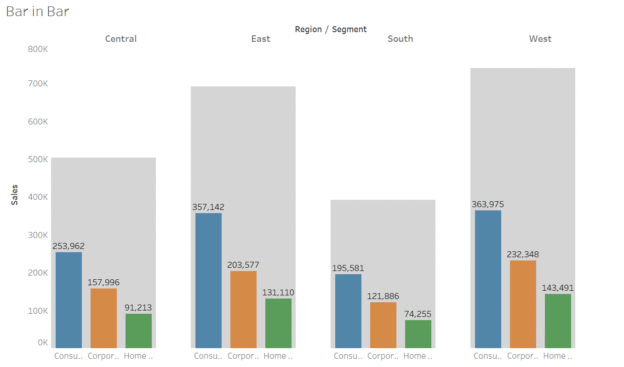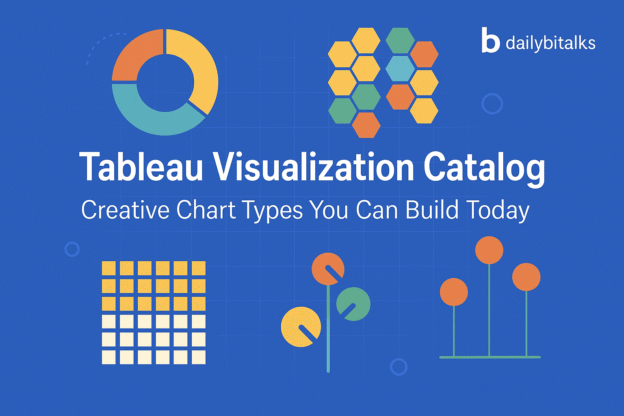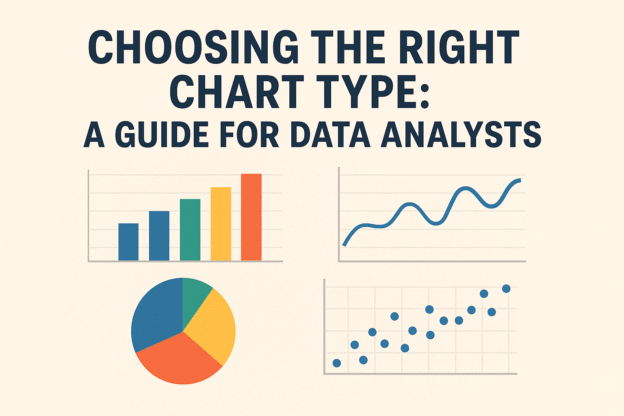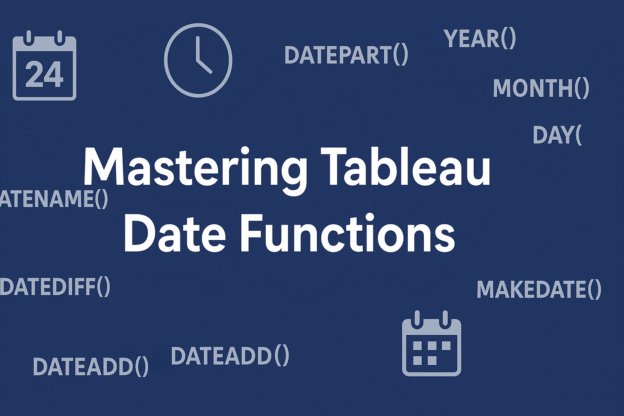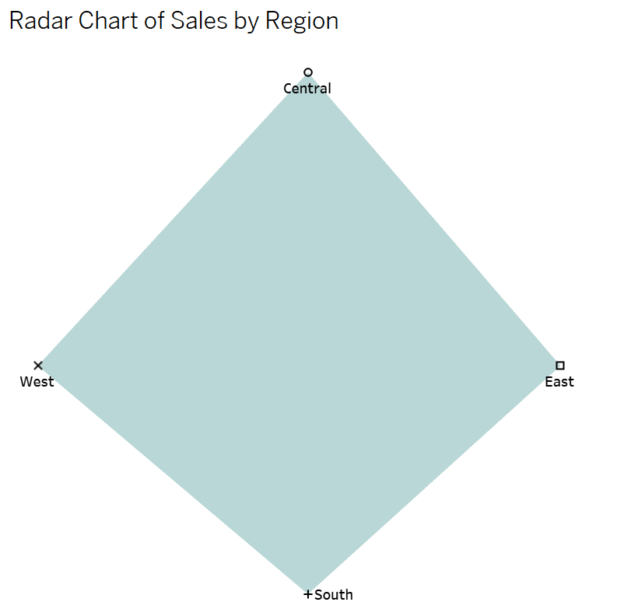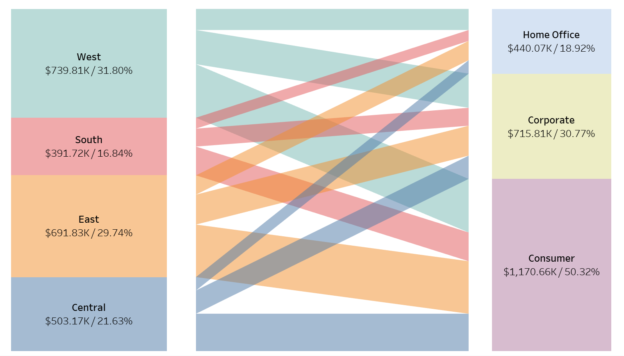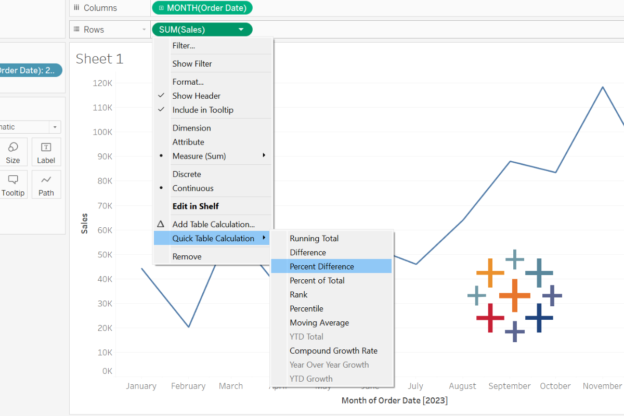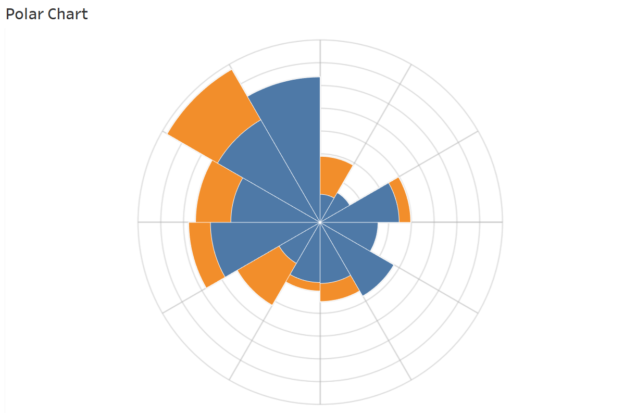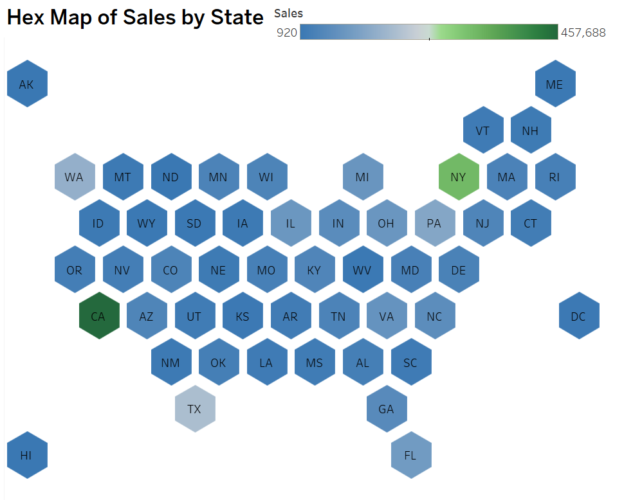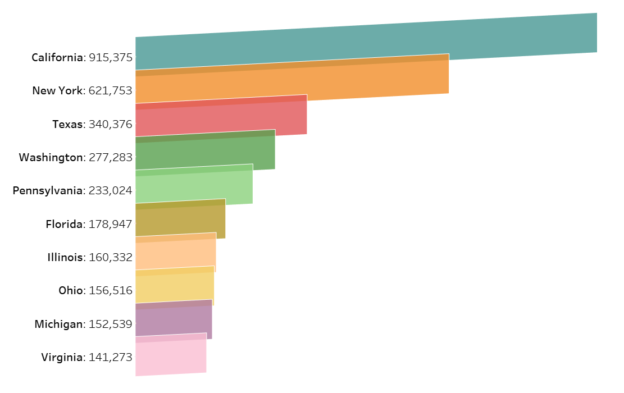Table calculations in Tableau are powerful tools that allow you to perform computations directly on the aggregated results in your visualization. Unlike calculated fields (which operate at the data source level), table calculations depend on the structure of your table or pane, making them ideal for dynamic, context-aware metrics. In this guide, we’ll break down compute using options, advanced settings like addressing and partitioning, and demonstrate practical examples using Tableau’s Superstore dataset.
Continue reading →