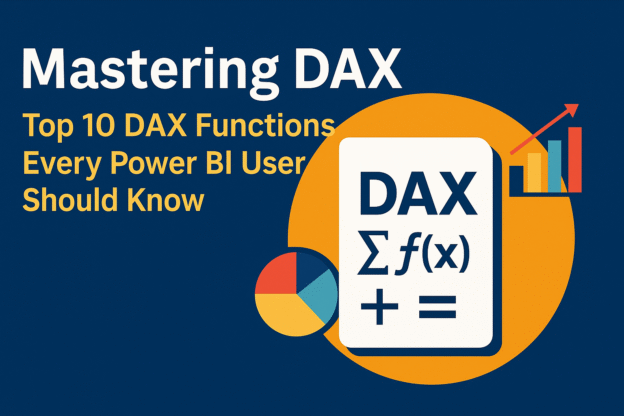When working with Power BI, mastering DAX (Data Analysis Expressions) is essential for unlocking advanced analytics and building dynamic, interactive reports. DAX is the formula language used to perform calculations, aggregations, and analysis within Power BI. Whether you’re a beginner or an advanced user, understanding the top DAX functions for Power BI is critical to transforming your data and gaining valuable insights.
In this guide, we’ll explore the top 10 DAX functions for Power BI users. These essential functions—like SUM, CALCULATE, and AVERAGE—are the building blocks of more complex calculations and dynamic dashboards. By mastering these functions, you can create more efficient, accurate, and insightful Power BI reports that drive better decision-making across your organization.
1. SUM
The SUM function is one of the most basic yet frequently used DAX functions in Power BI. It allows users to sum up the values in a numeric column, making it ideal for total sales, total revenue, and other aggregations.
Syntax:SUM(Table[Column])
Example:Total Sales = SUM(Sales[SalesAmount]
2. AVERAGE
The AVERAGE function in DAX calculates the arithmetic mean of the numeric values in a column, making it essential for finding the average value of data, such as average sales or customer satisfaction scores.
Syntax:AVERAGE(Table[Column])
Example:Average Sales = AVERAGE(Sales[SalesAmount])
3. CALCULATE
CALCULATE is one of the most powerful DAX functions. It modifies the filter context and allows you to perform calculations on data subsets, based on specified conditions.
Syntax:CALCULATE(Expression, Filter1, Filter2, ...)
Example:Total Sales Q1 = CALCULATE(SUM(Sales[SalesAmount]), Sales[Quarter] = "Q1")
4. FILTER
The FILTER function allows you to apply a filter to a table based on a logical expression, refining the dataset in your calculations.
Syntax:FILTER(Table, Expression)
Example:High Sales = CALCULATE(SUM(Sales[SalesAmount]), FILTER(Sales, Sales[Category] = "Electronics"))
5. DISTINCTCOUNT
For counting unique values in a column, DISTINCTCOUNT is indispensable. It returns the number of distinct, non-redundant values in a column.
Syntax:DISTINCTCOUNT(Table[Column])
Example:Unique Customers = DISTINCTCOUNT(Sales[CustomerID])
6. RELATED
The RELATED function is used to pull values from a related table, making it easier to build relationships between tables in Power BI.
Syntax:RELATED(Table[Column])
Example:Product Name = RELATED(Products[ProductName])
7. IF
The IF function allows you to create conditional statements, returning one value if a condition is true and another if it’s false.
Syntax:IF(LogicalTest, ValueIfTrue, ValueIfFalse)
Example:Sales Status = IF(Sales[SalesAmount] > 5000, "High", "Low")
8. YEAR, MONTH, DAY
These date functions allow you to extract specific parts of a date, such as the year, month, or day. They are essential for time-based analysis and visualizations.
Syntax:YEAR(DateColumn)MONTH(DateColumn)DAY(DateColumn)
Example:Year = YEAR(Sales[OrderDate])
9. SWITCH
The SWITCH function is a more readable alternative to multiple IF statements. It evaluates an expression and returns different results based on conditions.
Syntax:SWITCH(Expression, Value1, Result1, Value2, Result2, ..., ElseResult)
Example:Sales Category = SWITCH(TRUE(), Sales[SalesAmount] > 5000, "High", Sales[SalesAmount] > 2000, "Medium", "Low")
10. ALL
The ALL function is useful for removing filters from a table or column, allowing you to calculate totals or other measures across all data, regardless of any existing filters.
Syntax:ALL(Table) or ALL(Table[Column])
Example:Total Sales All Time = CALCULATE(SUM(Sales[SalesAmount]), ALL(Sales))
Conclusion
Mastering these top DAX functions for Power BI will significantly improve your ability to analyze and visualize data. From simple aggregations with SUM to more complex calculations using CALCULATE and FILTER, understanding these functions is essential for creating dynamic reports and dashboards. By incorporating these DAX functions into your Power BI workflows, you can unlock new insights, streamline your data modeling, and enhance the overall effectiveness of your reports.
Start using these DAX functions today to boost your Power BI skills and take your reporting capabilities to the next level!
Discover more from Daily BI Talks
Subscribe to get the latest posts sent to your email.