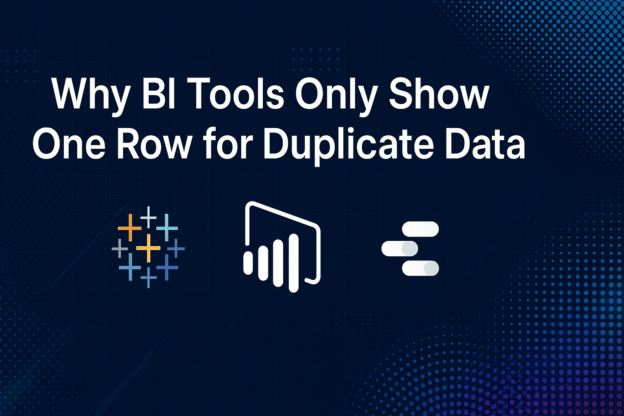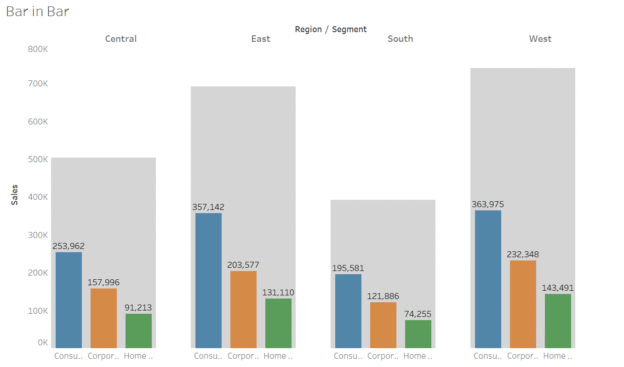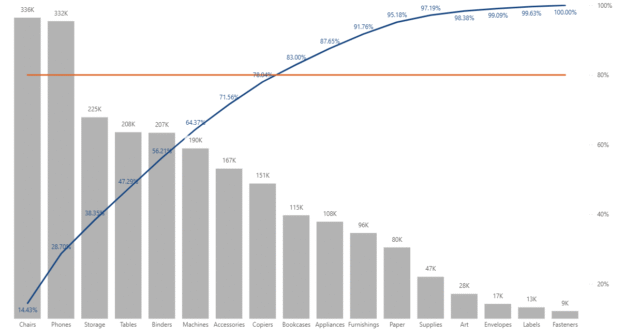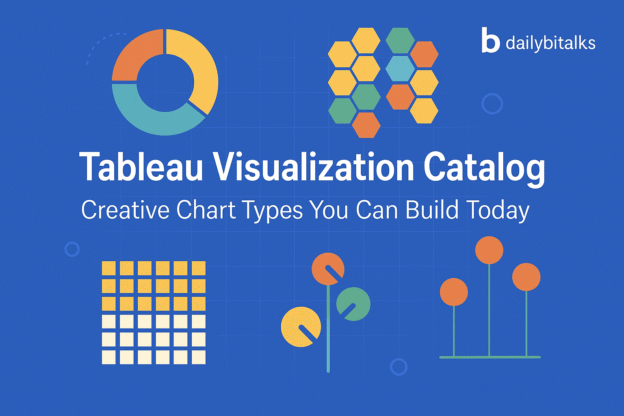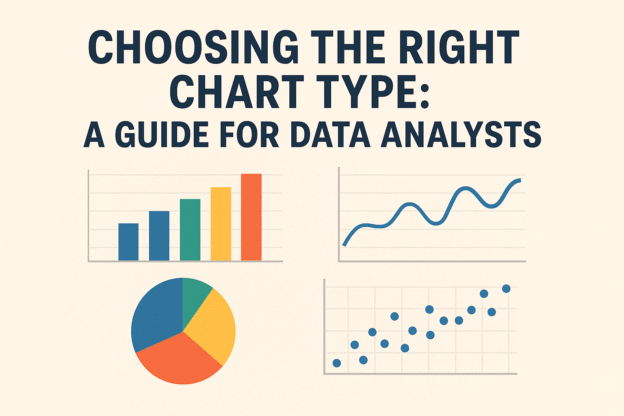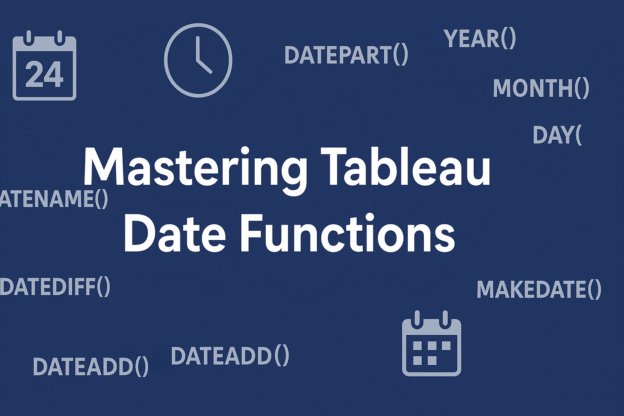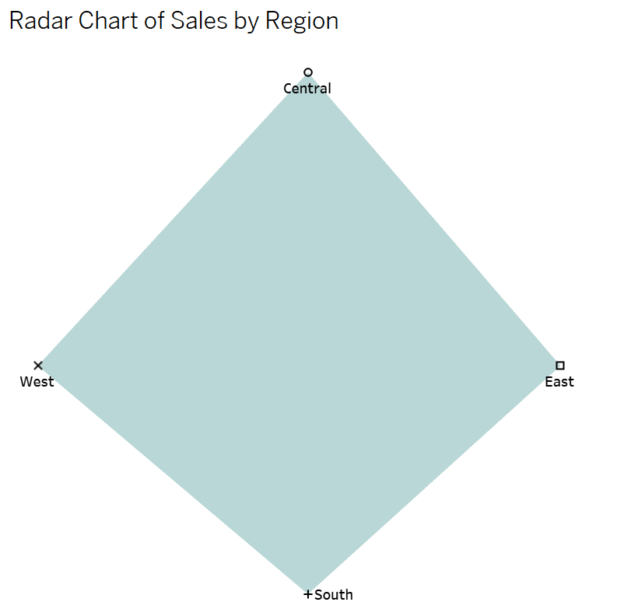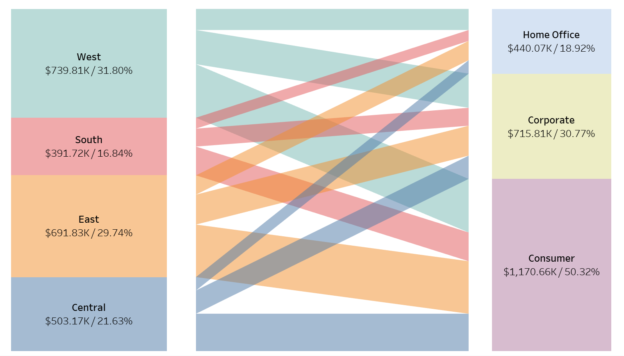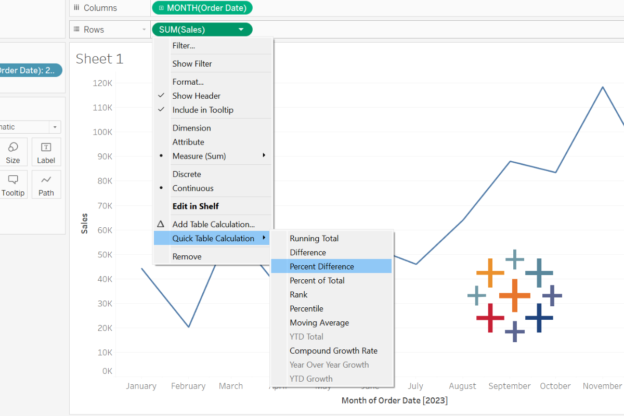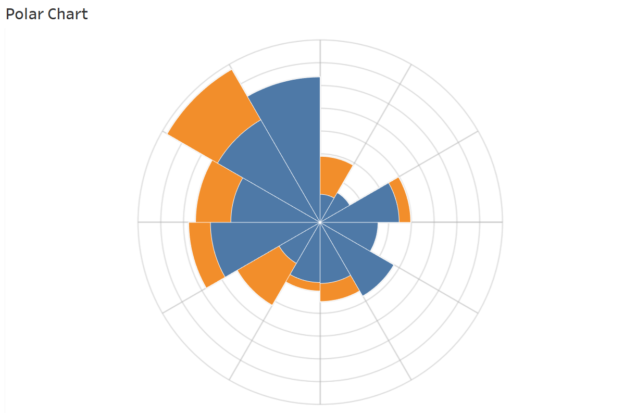Have you ever imported a dataset into Tableau, Power BI, Looker Studio, or Qlik Sense—only to find that several identical rows suddenly appear as one?
If so, you’ve likely encountered BI tool data deduplication, a fundamental behavior across nearly all modern Business Intelligence platforms.
Continue reading